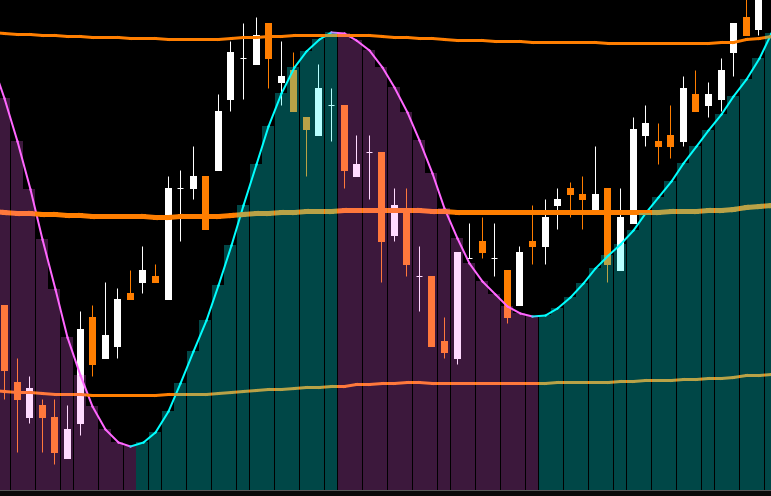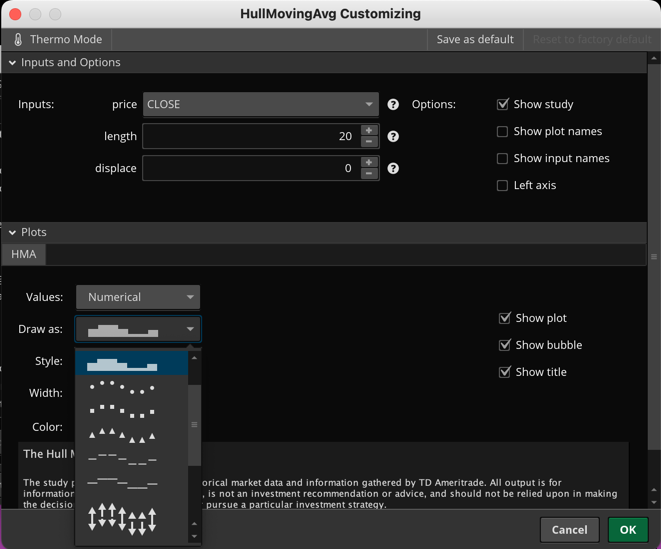| ♥ 0 |
In TOS I am able to change the Hull Moving Average to be displayed as a columns. Then I adjust the transparency so that they are only slightly visible. This makes it easy to see when the price candles are poking above the HMA. The columns shade in from the bottom of the chart, up towards the moving average line (regardless of uptrend/downtrend). I was wondering if it is possible to invert this so that when the HMA is descending, the columns shade in from the top of the chart down towards the HMA line. That way when price is descending steeply and beyond the HMA the candles will stand out (as they do when price is ascending). Ideally the columns would shade in from the top of the chart to the HMA line when downtrend, but then, when uptrending, it would stay the way that it is (columns shading up to the HMA line from the bottom of the chart) I hope I did a decent job of explaining that~ Thanks for any help.
RESOLVED
Marked as spam
|
Please log in to post questions.