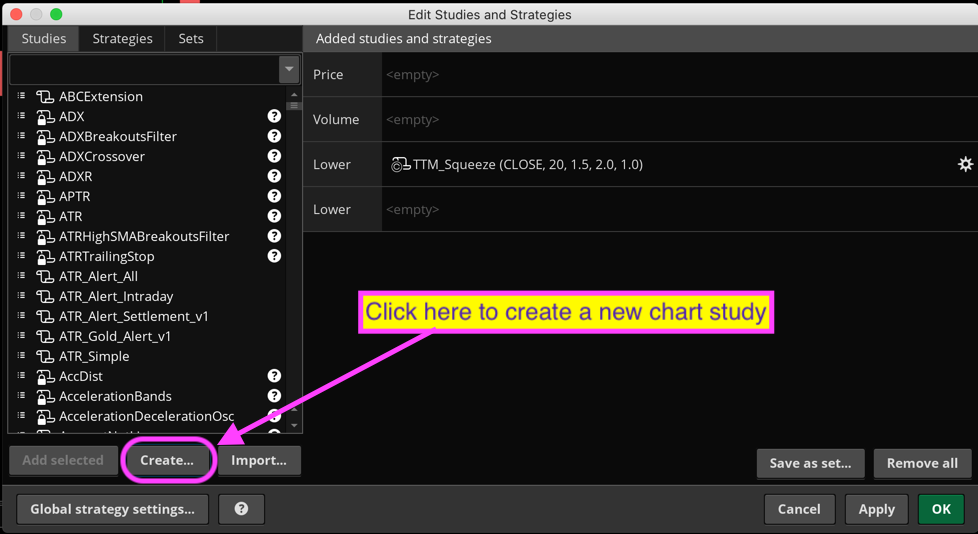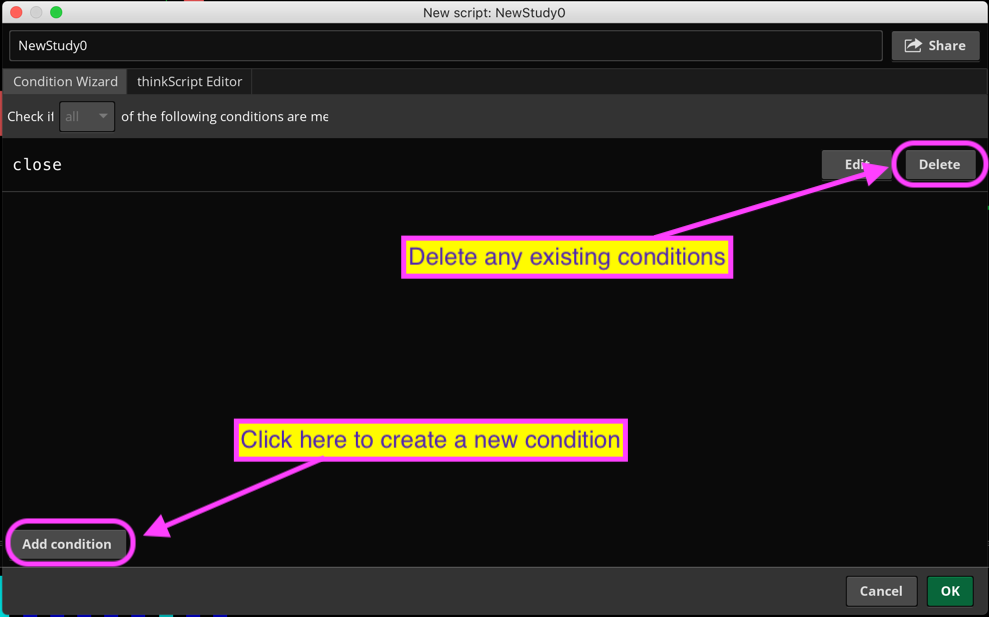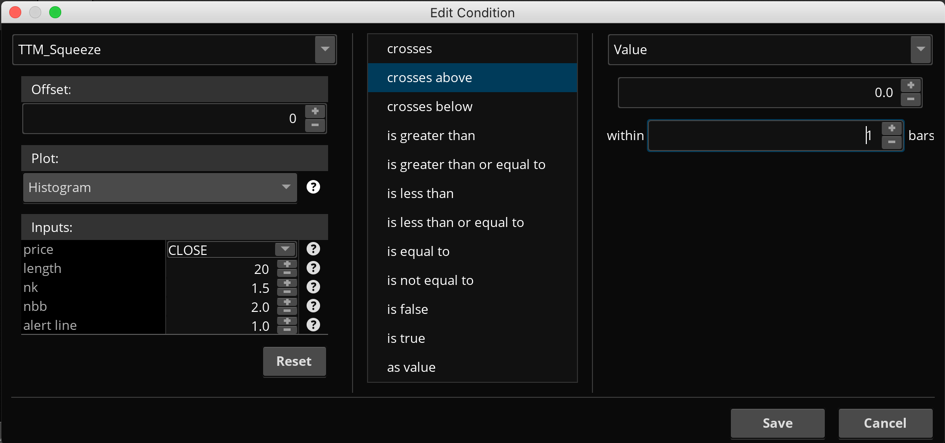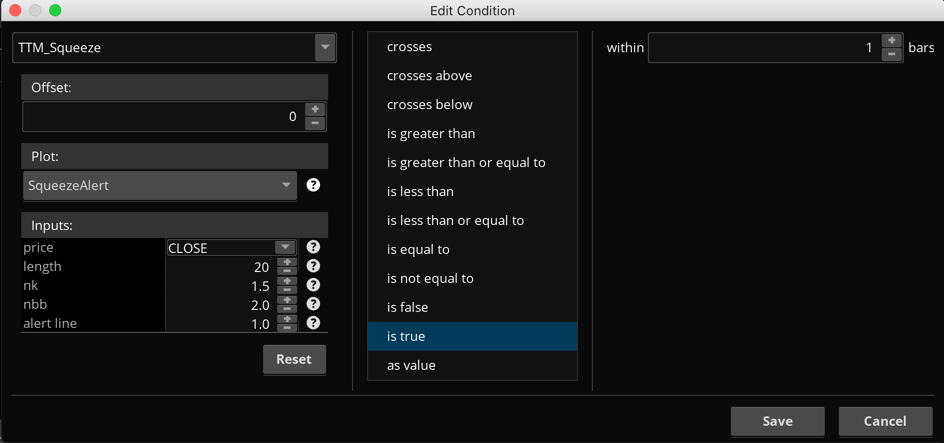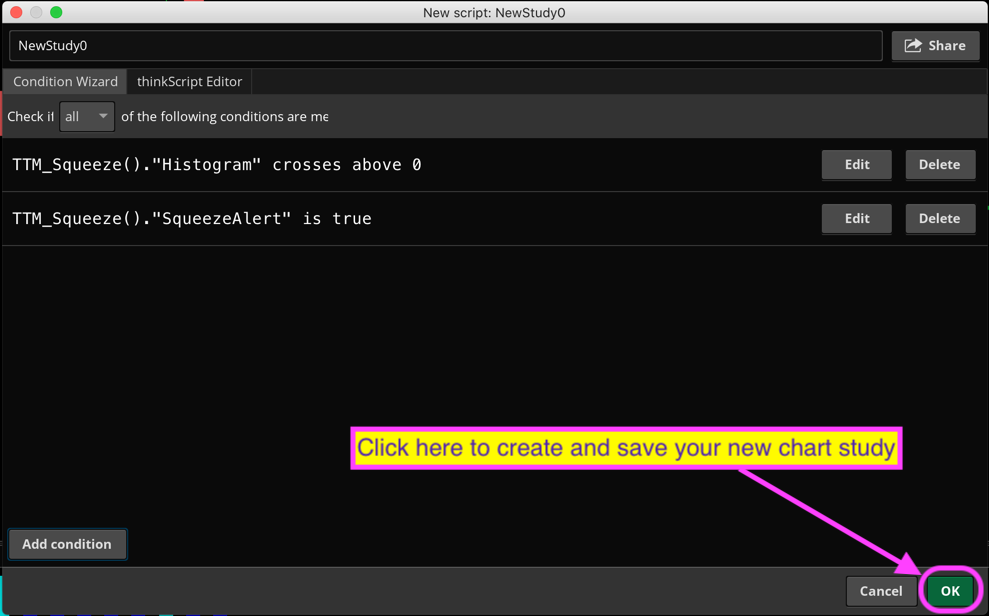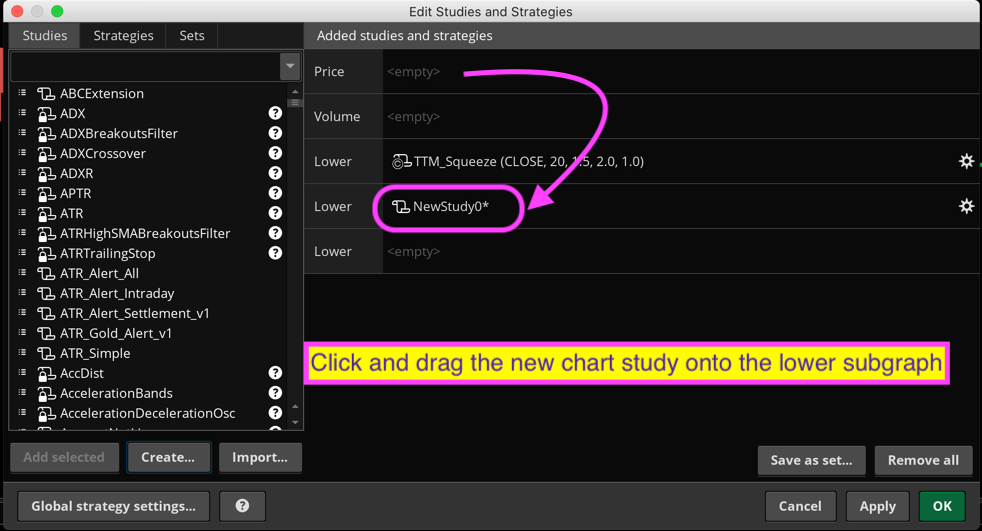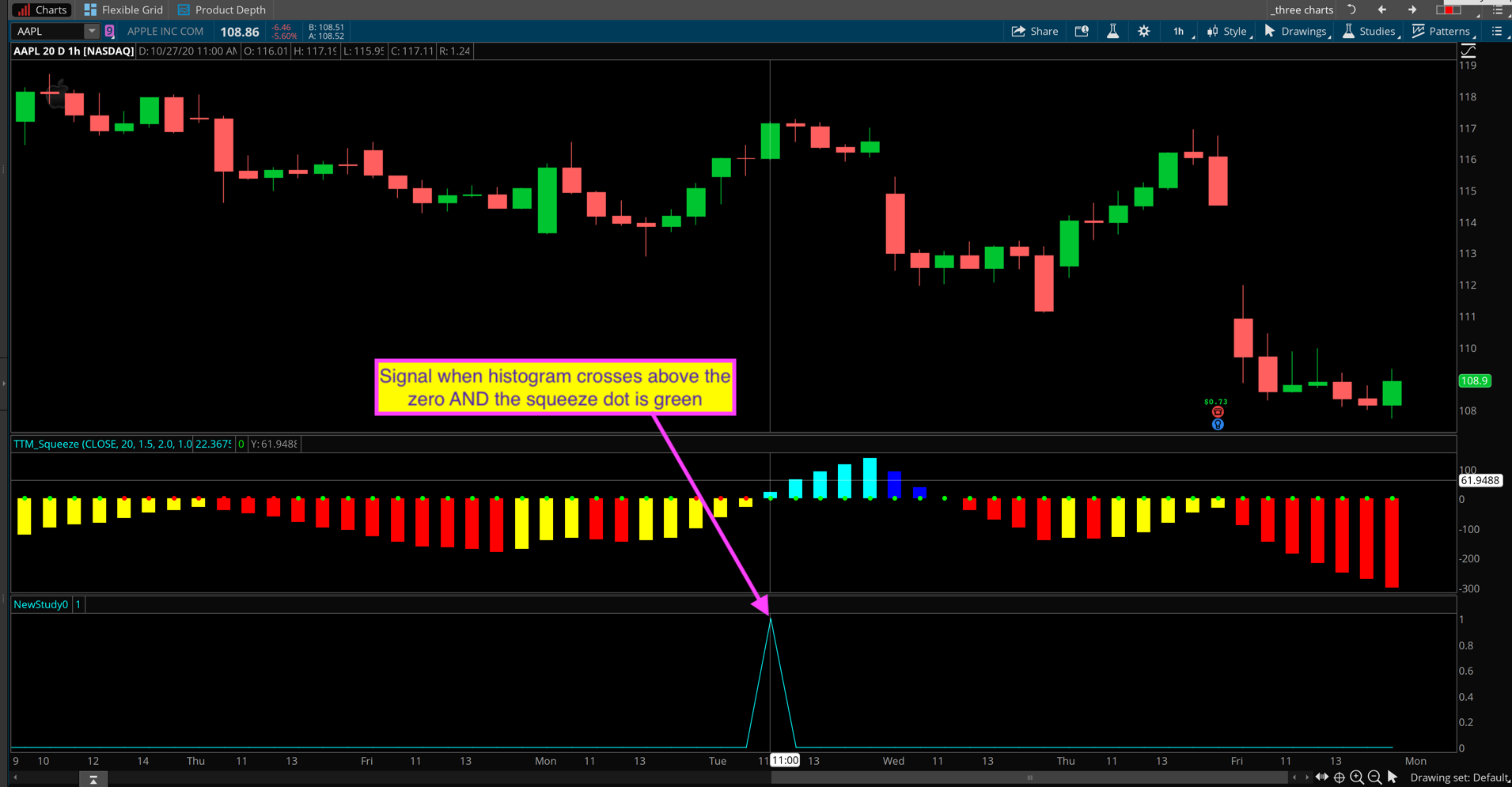| ♥ 0 |
A viewer asks: How can I create a lower chart study similar to what you provided in the following video: https://www.hahn-tech.com/thinkorswim-scan-ttm-squeeze-histogram/ Except that I would like to add another rule for the color of the squeeze dot to be green when the histogram crosses above the zero line?
Marked as spam
|
|
Private answer
We can build this using nothing more than the Condition Wizard. In the following video I demonstrate how to use the Condition Wizard to build a custom chart study that plots the signals on the lower subgraph. https://www.hahn-tech.com/thinkorswim-condition-wizard-watchlist/ Just fast forward to the 11:38 mark to jump straight to the section where I show how to create one of these lower chart studies using nothing more than the Condition Wizard. Additionally, I also provided instructions on how to build this as an alert/scan. Check the following post for details: https://www.hahn-tech.com/ans/ttm-squeeze-green-dot-alert/ If you view that section of the video from the first link, you can follow the instructions provided on that previous post and you can build this as a chart study. But I will save you the effort of trying to put all the pieces together and provide a full set of instructions on how to build this using nothing more than your mouse/trackpad. The screenshots below show each step in the process:
The final screenshot in the series below shows the result. Marked as spam
|
Please log in to post questions.