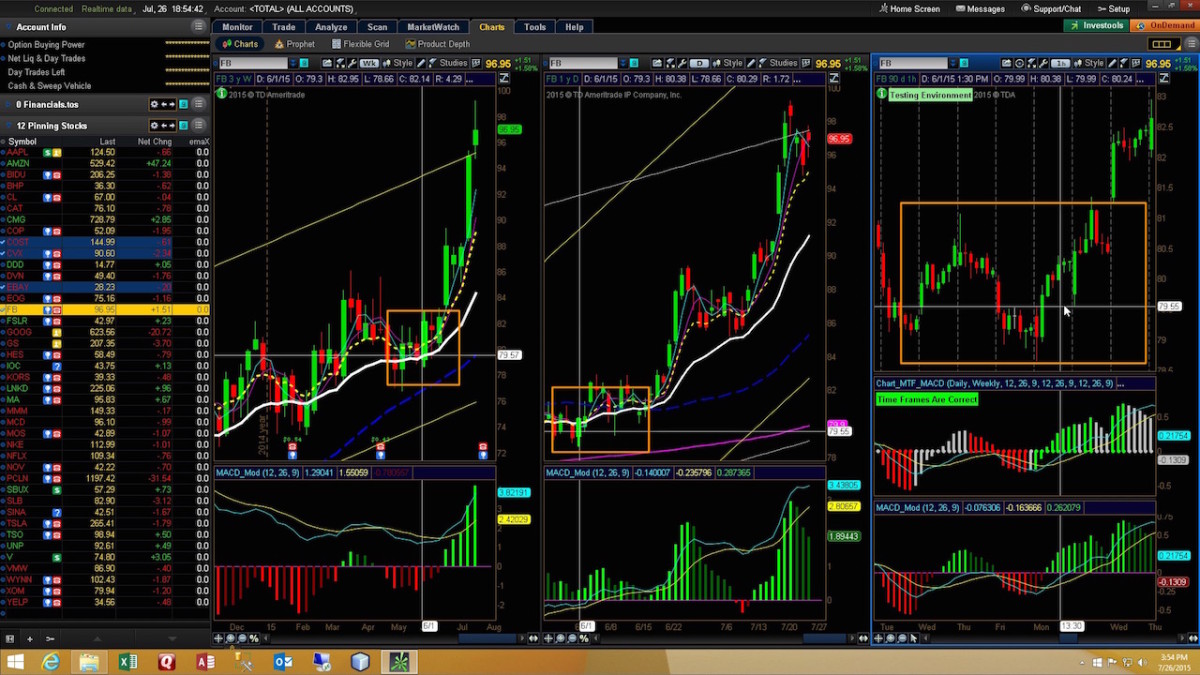
Thanks for watching the video! Click the link below to download the free indicator described the video titled “Thinkorswim MTF MACD Indicator”
For those who are not familiar with how to work with STUDY.ts files I have included some step-by-step instructions below:
These instructions show the process from the perspective of Windows 8/10. Windows 11 is similar. If you are using a Mac these instructions should be sufficient to guide you through the process. If you are on a Mac and need specific instructions just drop us a note in the comments section at the bottom of this page.
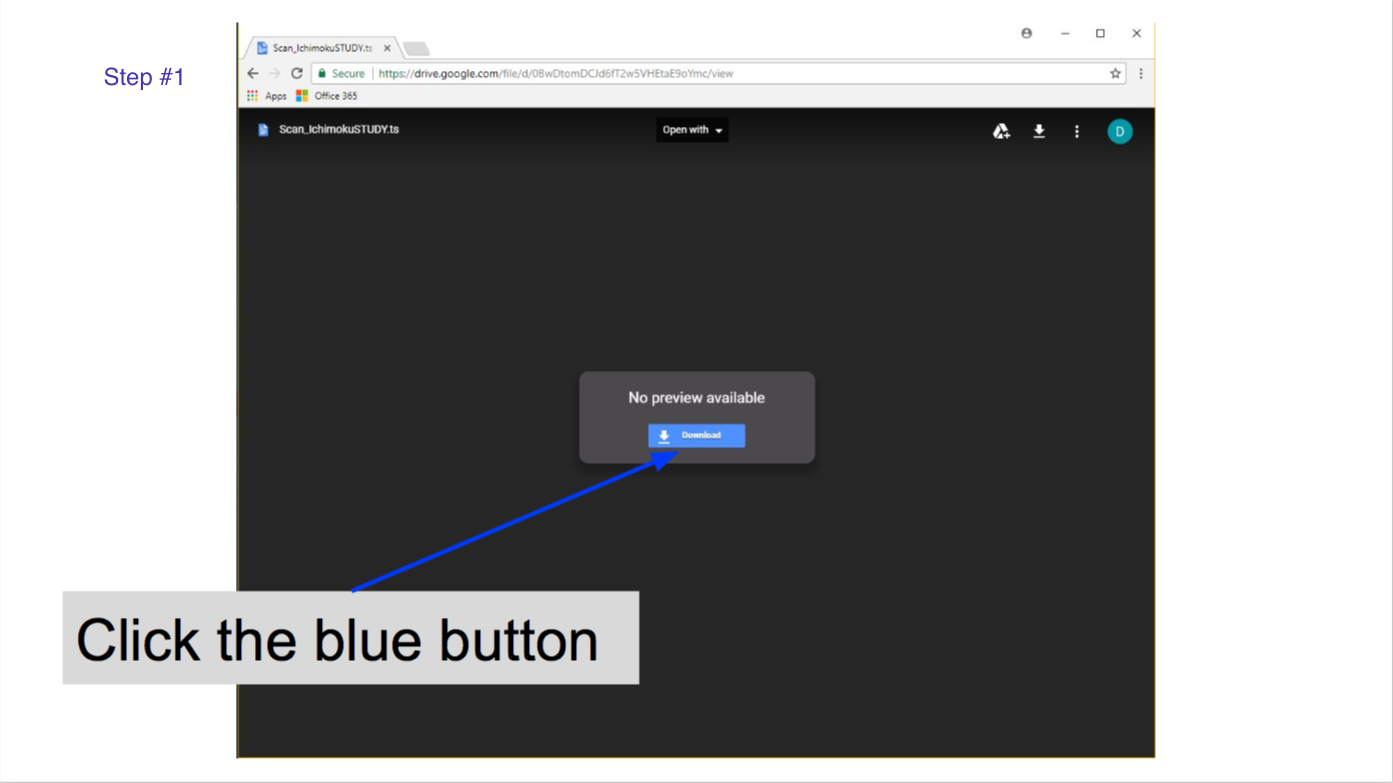
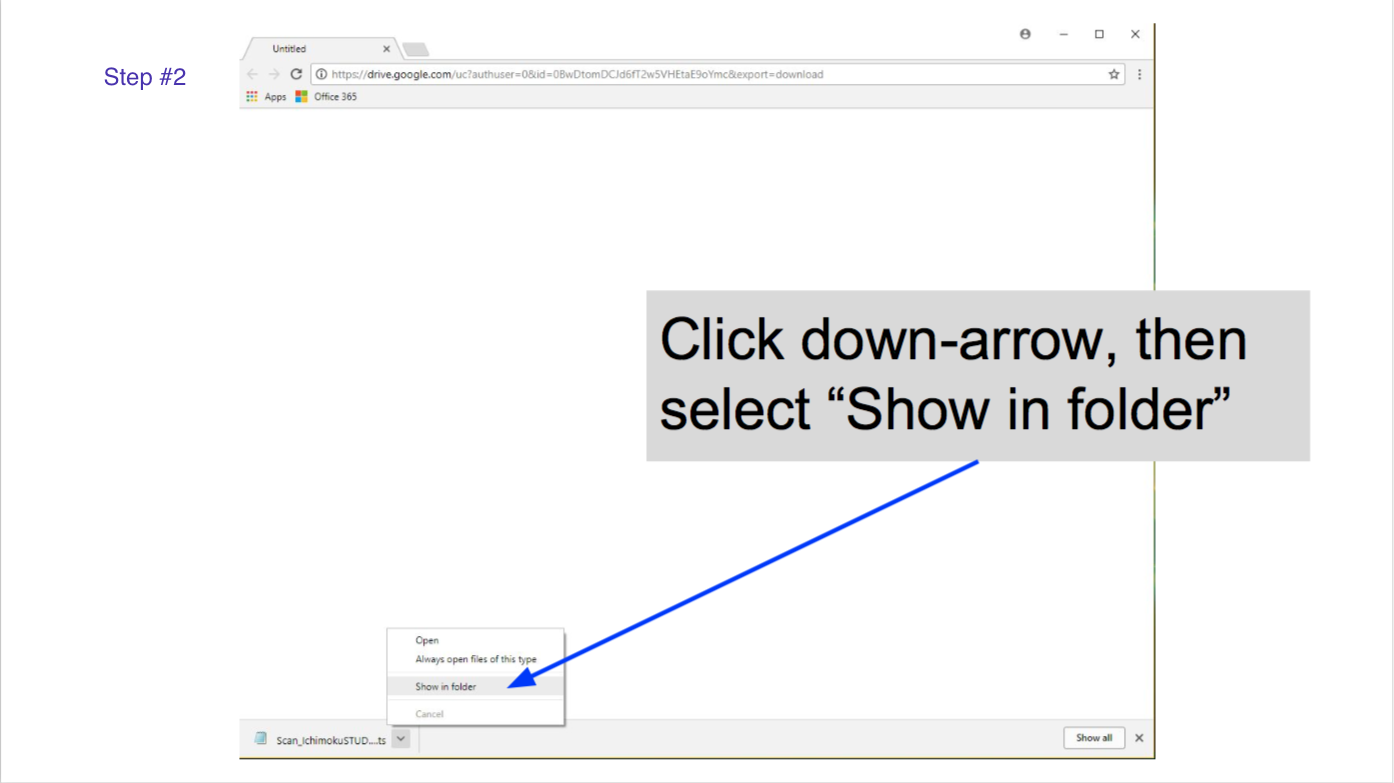
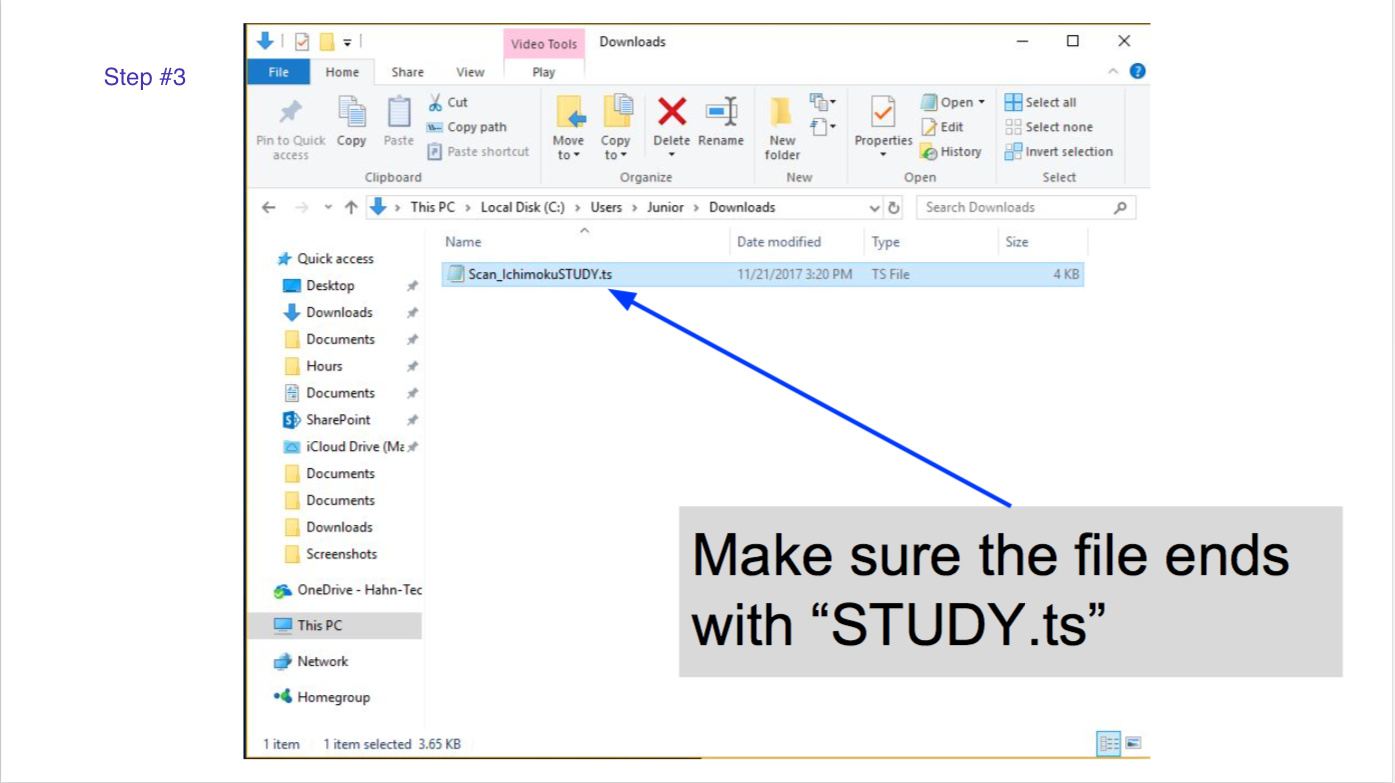
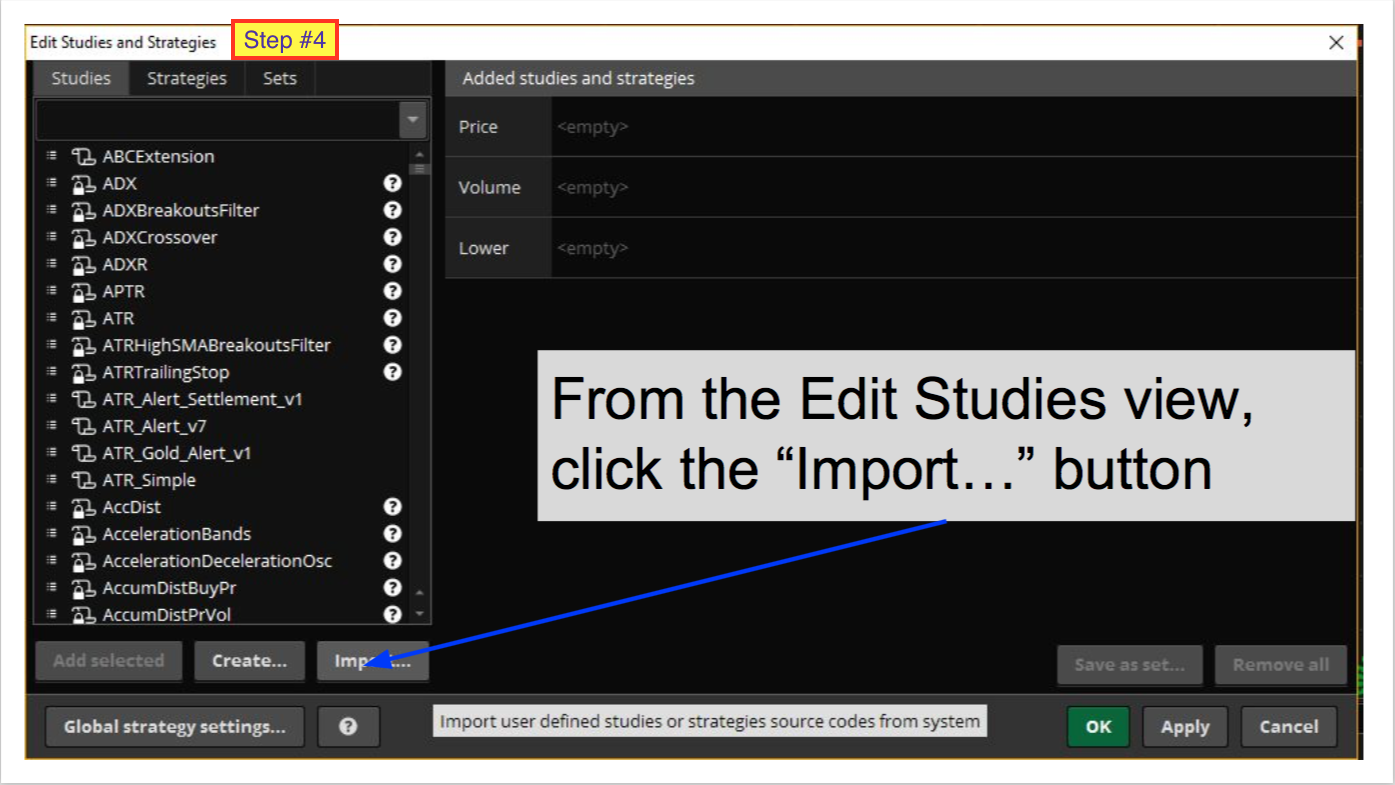
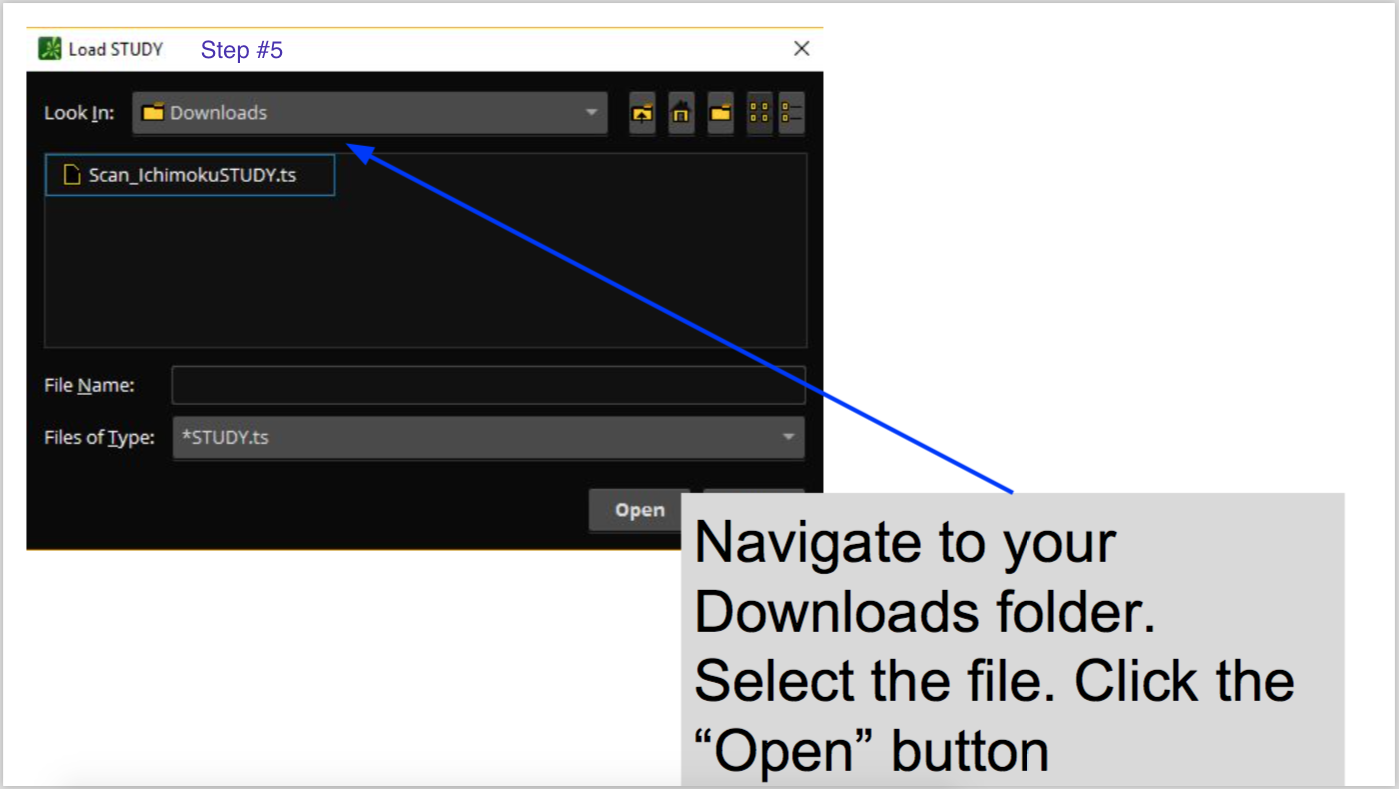
If you would like to down a PDF version of these instructions just click the link below:

Hi Pete, I’m noel rini. downloaded and tested Chart_MTF_MACDSTUDY.ts today. found a problem. the problem happens intermittently – when Studies are open, and a change is made to any study, then the Apply / OK buttons are clicked – the Chart_MTF_MACDSTUDY.ts indicator sometimes disappears from view. Not always, but sometimes it didn’t return until reloading the Style set.
Yep, this is a known issue with all MTF indicators on Thinkorswim. Nothing we can do to address that. It’s up to the developers of Thinkorswim to correct the glitch in their platform which causes this. I suggest you use the most current version though. Here is a link for the video for version 2: https://www.hahn-tech.com/thinkorswim-strategy-guide-mtf/ This does not solve the issue. But it includes important updates which allow these setups to be back-tested.
I have a Mac set up and watching the video on mtf macd the link was whited out on the tv as well as two computers can you please send me the link to this indicator. Thanks Capt. Bob
The download link is at the top of this very webpage. YouTube removed the option to display clickable links within the video. So the link is provided in the video description and can also be accessed from the information icon in the top right corner of the video itself. However as I mentioned at the start of my reply, the fact that you landed on this page indicates that you have successfully completed that step and all you have to do is click the download link at the top of this very webpage.
Hello Mr. Hahn, I have downloaded this Study & place it on /ES Chart & all looked correct. Originally when I downloaded this I was getting correct color presentation, Green, Grey & Red. Some how I have lost this correct presentation & am getting only Grey Bars. a picture is at this OneDrive Link https://1drv.ms/u/s!AjWnth1iH9ZPjTSIbsHw9INr2_L0?e=eF1MIC , Have removed the study from Chart , deleted from TOs & import again. Can not get original correct color back. Can you help with this please?
Your screenshot does not provide sufficient information for me to provide any assistance.
Hello. I’m new to Think or Swim but would love to incorporate your indicators. I downloaded it but not sure how to open and incorporate it into my program. Also do you have any videos you’ve created or can recommend for me to watch to learn how to set up the screen to look like yours? Thanks and sorry for the noob question. Rick
Instructions for how to work with Study files in Thinkorswim are available at the following locations: https://youtu.be/Br6E1Vqb8rE?t=4m28s
https://www.hahn-tech.com/ans/how-to-download-and-import-study-ts-files-into-thinkorswim/
Hi there! Would you consider adding the 4HR timeframe to this indicator? 🙂
This is a pretty sweet indicator!! Thanks so much for sharing. I’m looking to trade Futures with it.
It is too late to make changes to the code as it would break the links for downloading it from Google drive.
I can not open the TS file to use it, do you have it as a text file instead?
https://www.hahn-tech.com/ans/how-to-download-and-import-study-ts-files-into-thinkorswim/
Hello Hahn I am having trouble downloading your Link, I tried various apps and none seem to open it.
You are not supposed to open the file. You are supposed to import it into Thinkorswim. Whenever you questions please check the Help menu at the top of our website. In this particular case your solution was found in the FAQ section: https://www.hahn-tech.com/ans/how-to-download-and-import-study-ts-files-into-thinkorswim/
Oh im a dummy.. Thanks man I appreciate your help and look forward to using your awesome scanner.
Don’t sweat it. There is a reason that post is in the FAQ section. Most folks are used to copy/paste for custom code in Thinkorswim and have to learn how to download the file and import it. Forcing folks to import prevents copy/paste errors and allows for Thinkorswim to update the code to comply with updated versions of the platform. So there is a method to the madness here. Once you learn it, the import process is much easier to use.