Chart Based Alerts for Ichimoku Study
Want to learn how to configure text/email alerts based on the Ichimoku study? Looking for a chart based
indicator with built in alerts for the Ichimoku study? Free chart based study included with video. Just watch the video to learn how to build your own study alerts and by the time you’re ready to get started we’ll present an embedded link within the video. Just click the link when it is presented and you will be taken to the download page.
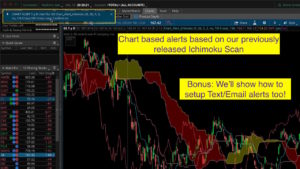
Thinkorswim Alert Ichimoku
This custom study is based on our very popular video Thinkorswim Ichimoku Scan. We highly recommend you watch this video to understand more about how the signals are generated and what we mean by “confirmation required”. These signals are based on the teachings of Hubert Senters. To learn more about how Hubert uses the Ichimoku be sure to check out these free videos:
Ichimoku Trading Strategies For Finding Better Trades by Hubert Senters
Link to study file: Chart_Alert_IchimokuSTUDY.ts
Learn More:
Would you like to learn how to master the chart settings on Thinkorswim? Click here for our 3 part series: Thinkorswim Chart Settings Tutorial
DISCLAIMER: I AM NOT A CERTIFIED FINANCIAL ADVISOR AND NOTHING IN THIS VIDEO OR TEXT IS AN ADVERTISEMENT OR RECOMMENDATION TO BUY OR SELL ANY FINANCIAL INSTRUMENT. NOR IS THIS VIDEO OR TEXT INTENDED TO INSTRUCT YOU ON HOW TO MAKE BUY OR SELL DECISIONS USING ANY OF THESE INDICATORS. *Thinkorswim is a chart analysis platform offered by TD Ameritrade: www.tdameritrade.com TD Ameritrade provides financial services including the trading of Stocks, Futures, Options and Forex.
Please be sure to share this page with your friends and colleagues. Leaving comments below is the best way to help make the content of this site even better.

Thanks Pete.
Great job. It’s sounds as if you’re beginning to get overloaded with projects you want to complete. As a newbie, I am trying to set my tools up first then look at my practices and disciplines 2nd. I know it may be backwards, but that’s where my head goes sometime.
Happy New Year Pete and keep up the great work.
Thanks! Most of my time these days is spent building custom projects for our viewers. Had no idea how many folks out there require my professional services building them custom tools. But I love every bit of it.
you make it easy to understand. It’s funny saying that since I am in a highly technical position. but it’s a completely different field. Folks like yourself are a genuine diamond in the rough. with all of the commercialization out here, it’s so easy to get confused about where to go. Lot’s of Hype.
Hi Paul,
Thanks so much for this wonderful feedback. You have confirmed that the material I am publishing is hitting the nail on the head. This is exactly what I am trying to achieve.
Sorry if this has been asked but how do you set the alert status to continuous? My alert triggers and then I have to reset it. -Thank you!
The default setting for alerts in this custom study are set to “Repeatedly for each bar”. That setting will not require you to “reset” the alert. I’m not even sure how you would “reset” an alert. But if you had changed the alert setting to “Once, and then become disabled”, I can see this would cause the behavior you have described. Hope that helps!
Awesome. Thank you so much!
Where can I get the study for the cloud alerts? I have watched the video but can’t find the study link.. Thanks!
The link is presented in the video, inside a white rectangle shortly after the instructions are complete. Just click on the link when it appears.
Hello Pete – Do you have this Ichimoku alert study available for TradeStation? Thanks.
Not yet, but that is certainly in the plans for future videos. Stay tuned!
Pete: When you run the breakout w C I can not run the opposite at the same time. How would I make 2 indicators one above the cloud and the second indicator showing the trigger below the cloud, at the same time? If I try to change the name and save it both change the last name. How do I make two indicators doing opposite things?
Any chart study or strategy can be added to the chart multiple times. Having added it to the chart twice, you will see that you can adjust the settings of each using the standard study inputs. There is no need to change any code.
Thanks Pete for the great videos and material. truly appreciate it. I am new to trading and learning great stuff from your videos.
Is it possible to modify the code in this alert so as to differentiate colors for the “cloud break” arrows from the “T/K” arrows? Do you know how to do this? I would like to tell the alerts apart just by looking at the screen.
I tried adding “longSignal2” and “shortSignal2” to the code by duplicating it but I got error messages.
Just like any other plot on any other chart study. Through the settings. No need to change any code whatsoever. Don’t overthink this.
LOL. Thanks. Sure was 🙂
I cannot access the code- I get file not supported or currupt- can you email it?
Even if I were to email you the file you would still have the same exact issue. The issue is caused when you try to open the file to view it’s contents. You cannot do this with a STUDY.ts file. You only need to learn how to save the file to your hard drive and import it into thinkorswim. We provide some instructions in the answer to this post in our Q&A forum: https://www.hahn-tech.com/ans/trouble-downloading-the-macdrsi-sqz-and-scan/